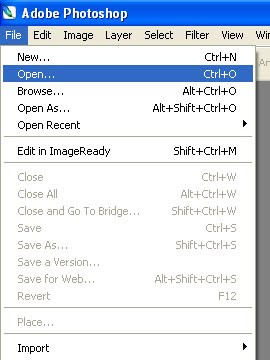
Now go to the Actions palette beside the History palette:
Click on the "Create new set" at the bottom of the Actions palette:
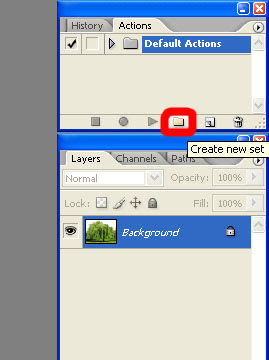
With the Set selected, create a new action:
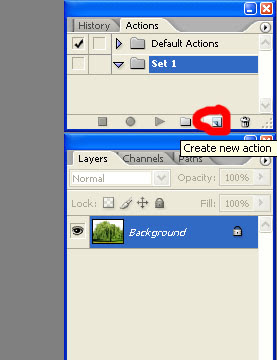
Once new Action has been made, the red record button should automatically go on. If it doesn't, select it at the bottom of the Actions palette:
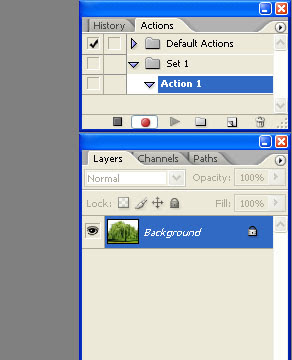
Once you are satisfied with your actions, click the stop button next to the red record button. This will stop recording your every action:
Note: if you want to delete actions while recording, you have to hit the stop button and then delete the unwanted action since it won't let you delete while recording. Make sure you have the Action selected when you continue recording.
Choose a location for the Action to be saved and it will be ready for use.




No comments:
Post a Comment